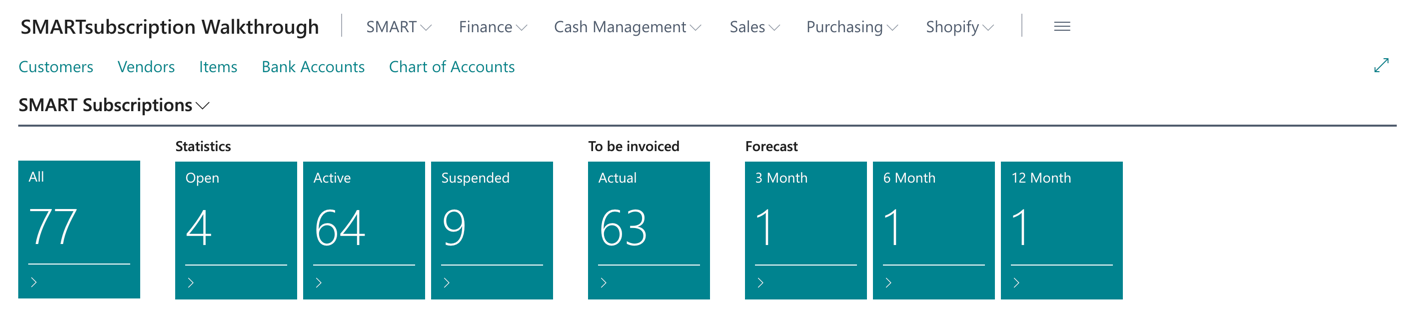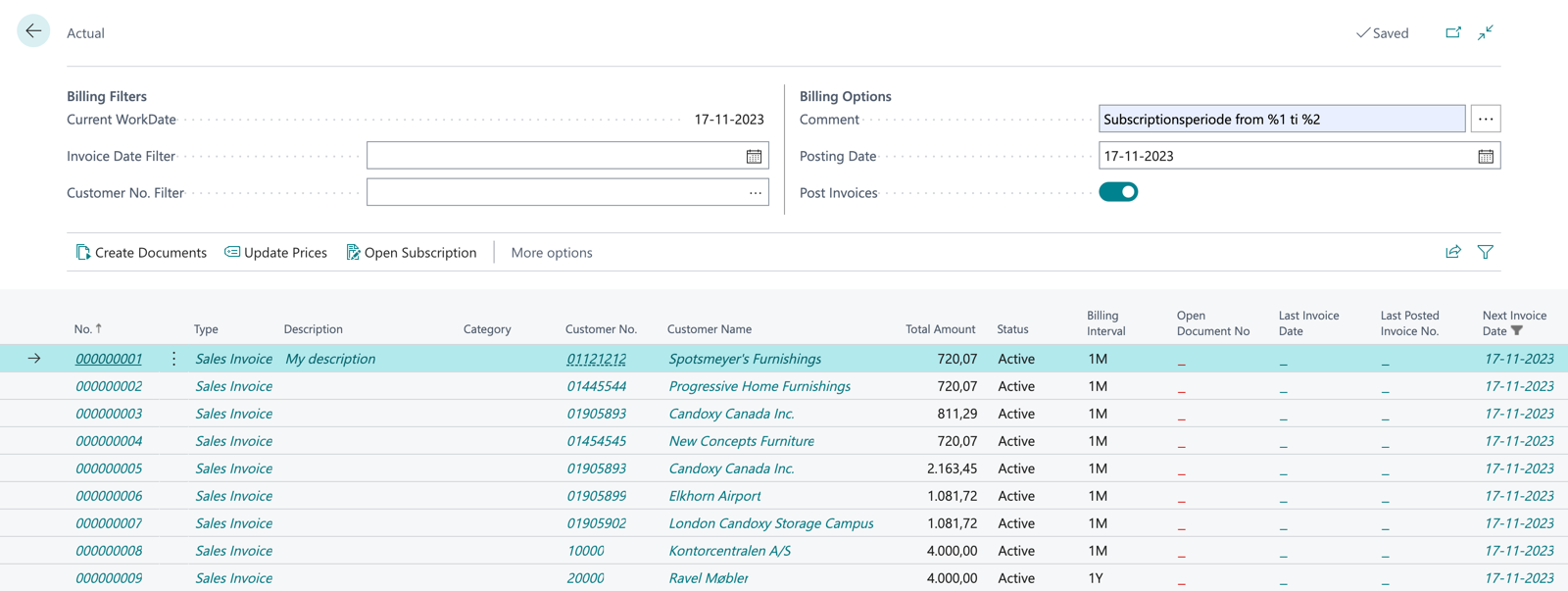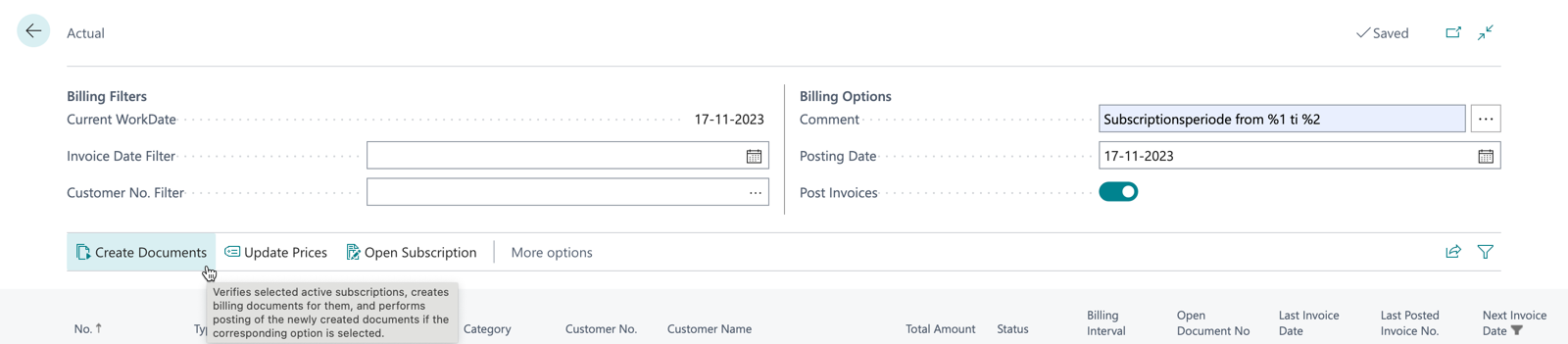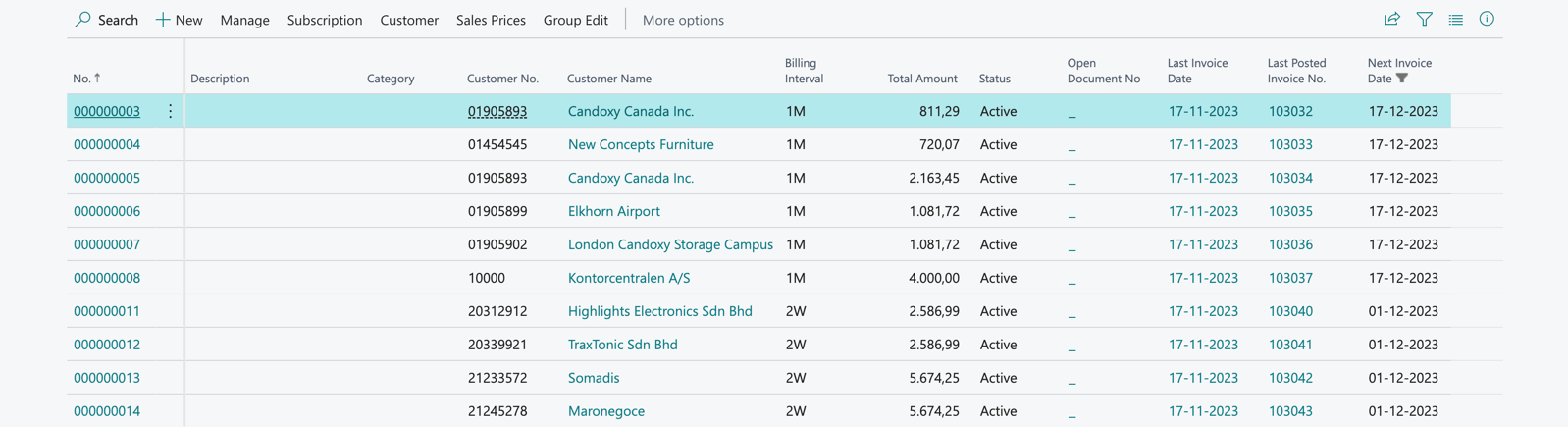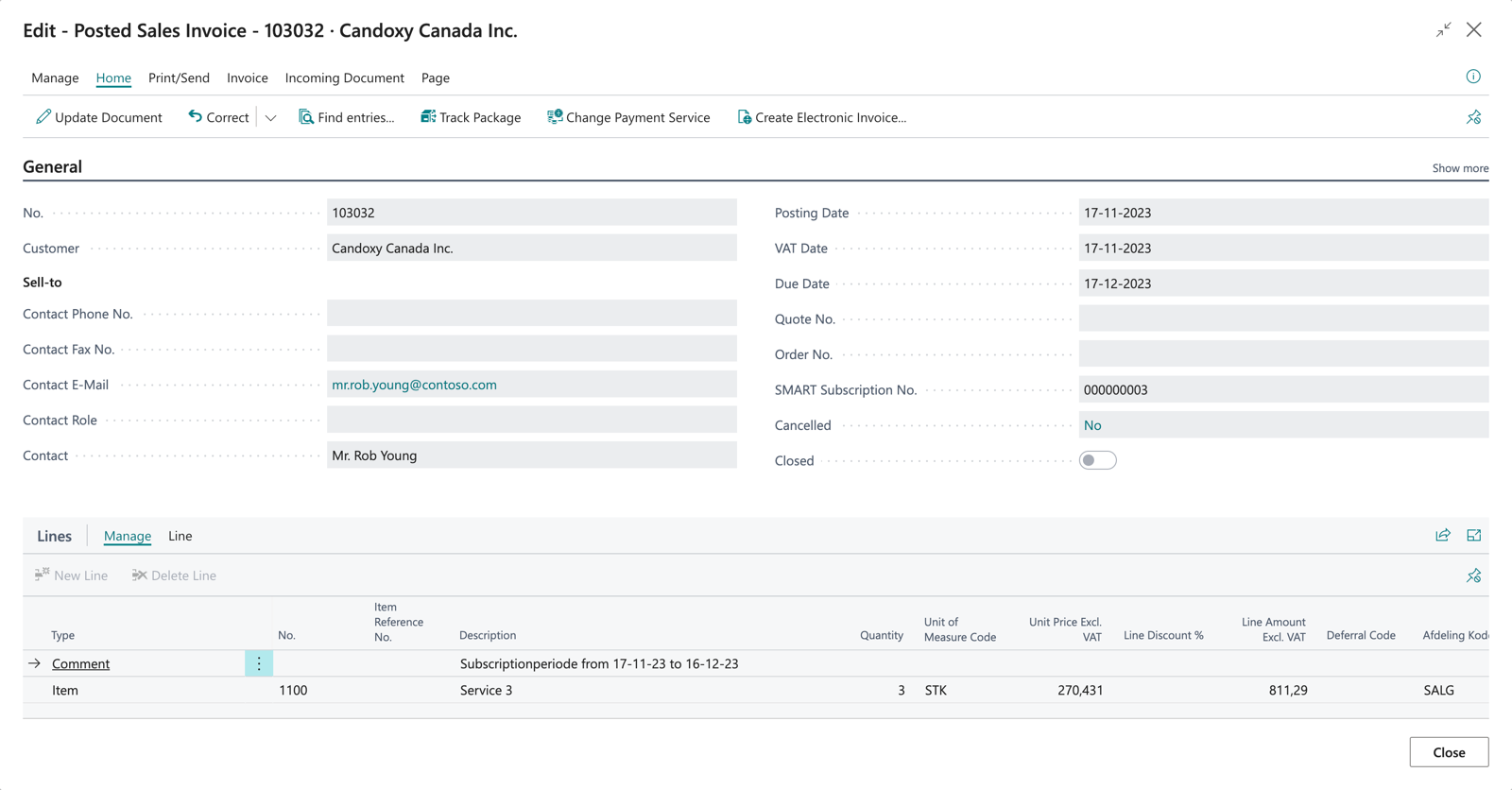Subscriptions to be invoiced #
The Tile To be Invoiced (Current Month) shows the number of subscriptions to be invoiced.
- Click on the tile
#
The list displays all the subscriptions to be invoiced. The calculation is based on the working date specified in the Business Central setup.
Note
Subscriptions that have exceeded the invoicing date and are still not posted will be marked in red.
Invoicing Settings #
Before invoicing, you can select which subscriptions to invoice based on the invoicing date or the debtor number.
Under Invoicing Settings, you can add a description that will be inserted as the first line on all subscriptions.
You can use the code %1 to insert the start date of the period, and %2 as the end date to create dynamic text.
Example: Subscription period from %1 to %2
Tip
You can also use the regular filter function to narrow down the number of records before posting.
Create documents #
Enable Post Invoice if you want the documents to be posted immediately. If omitted, open sales invoices/orders will be created when the Create Documents button is pressed.
Posted Invoices #
After invoicing, the subscription list is updated with the fields Last Invoicing Date and Last Invoice No. and Next Posting date.
Click on the date or number to go directly to the posted document.
#
On the posted document, you can see the related subscription number, and the first line contains the text from the subscription invoicing that describes the subscription period.