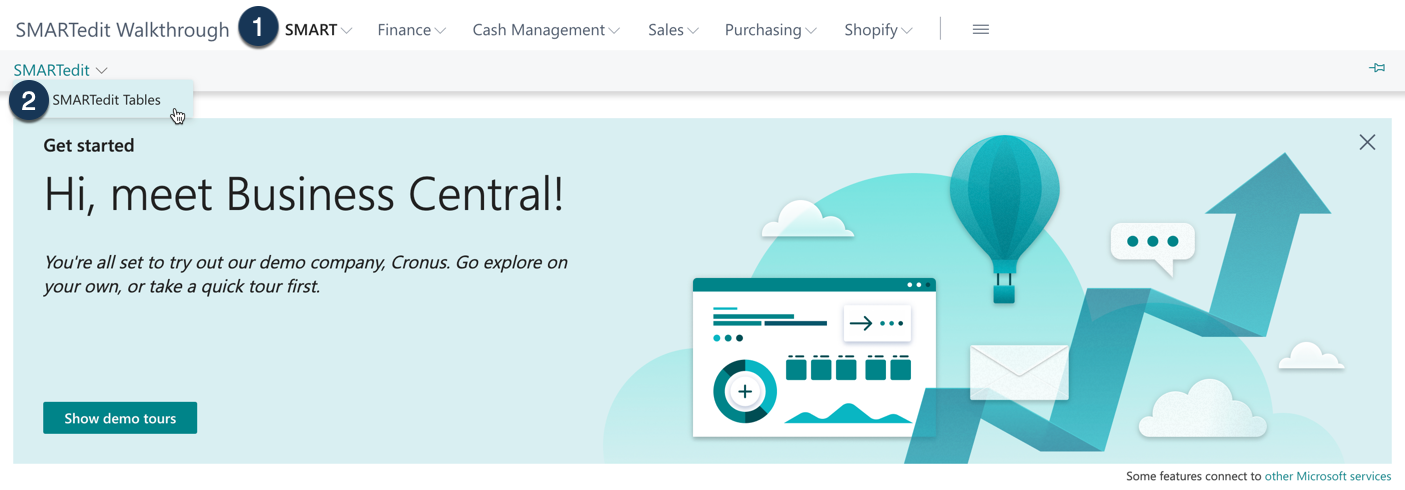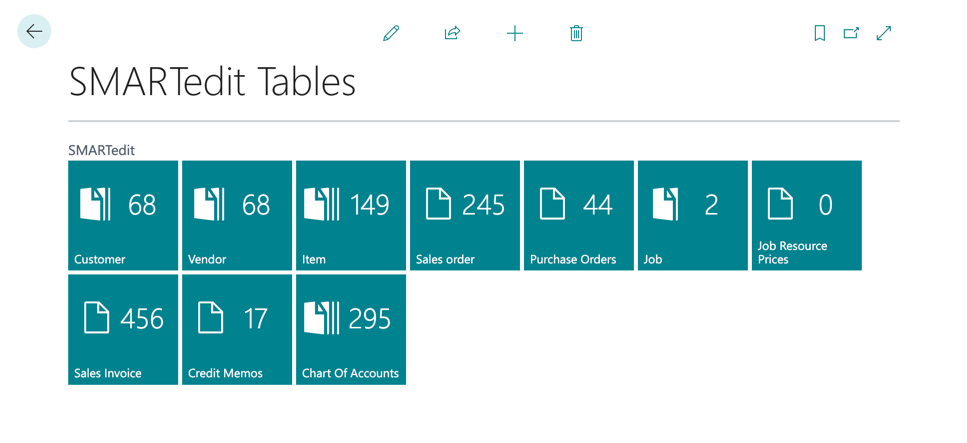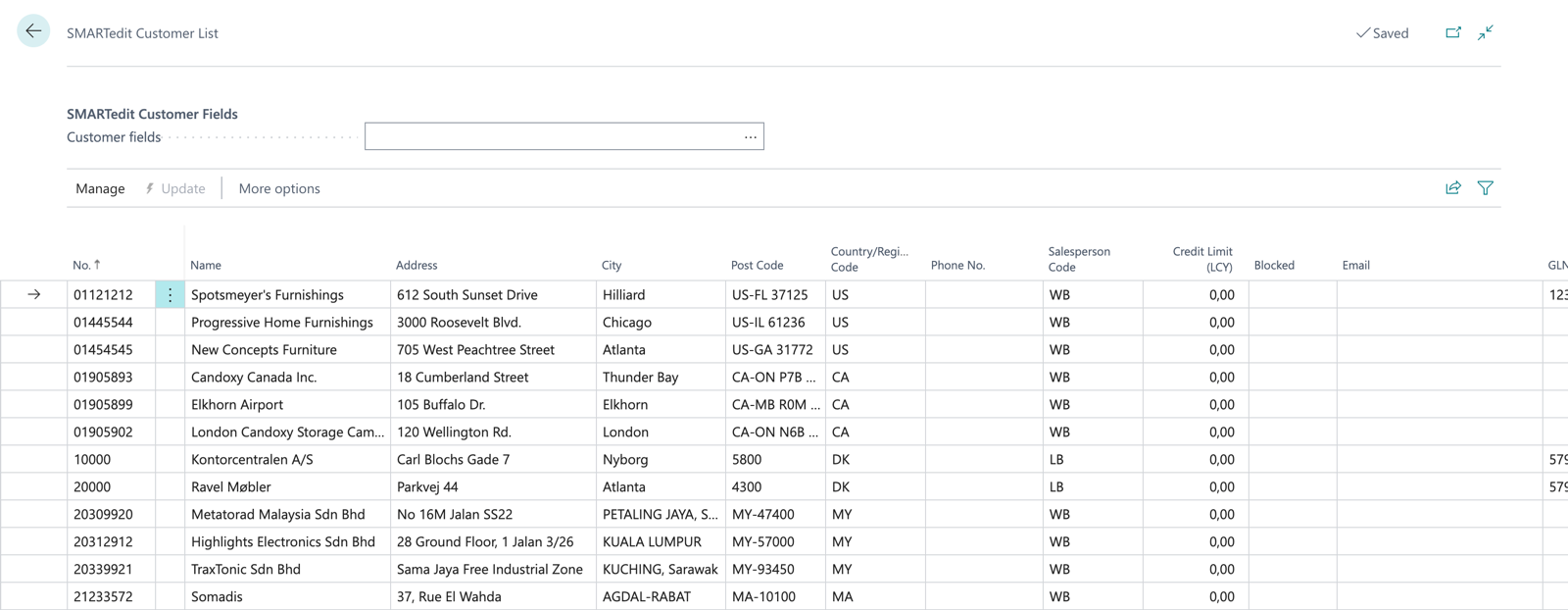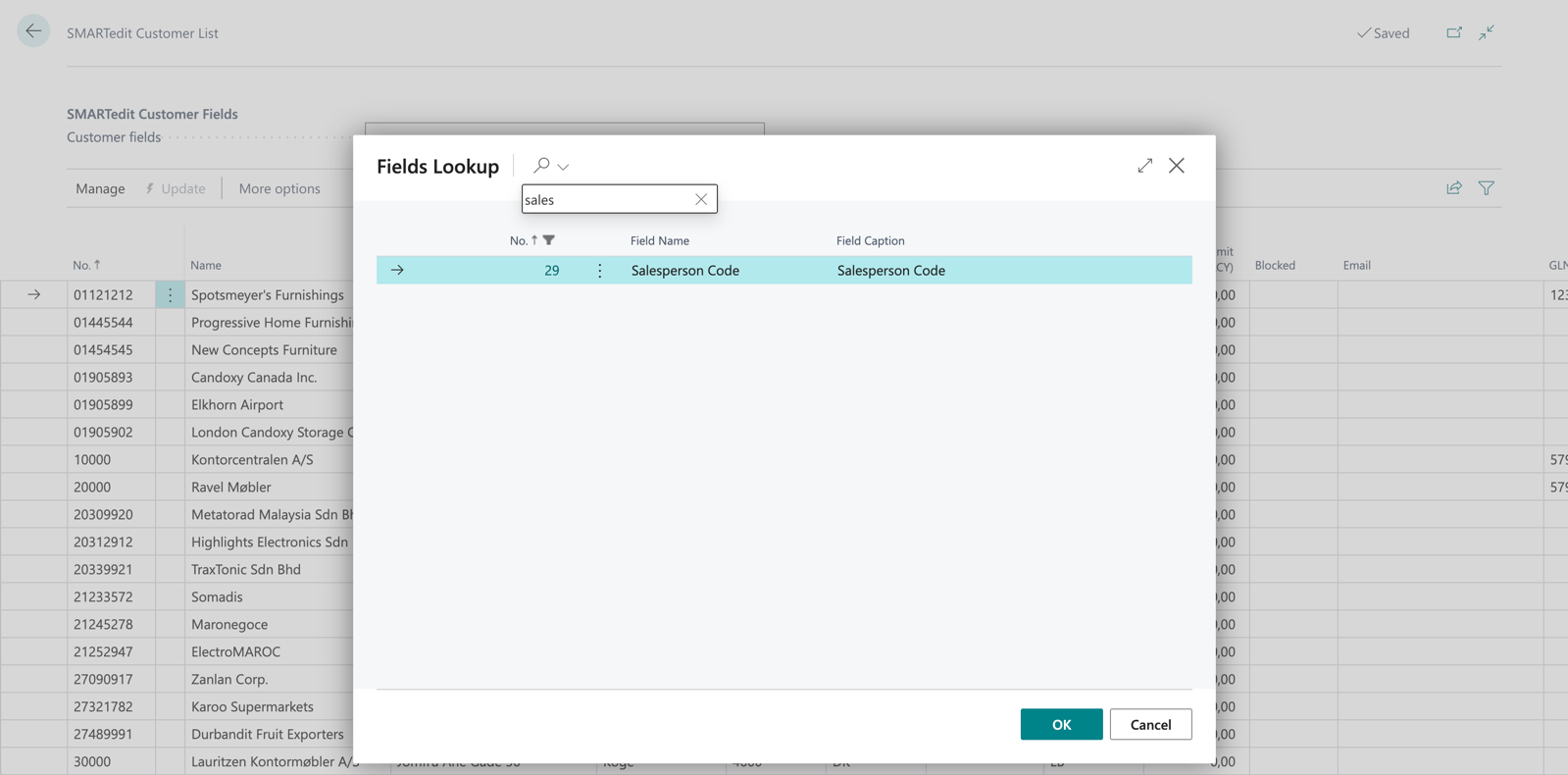#
In this case, the table Customers has been selected.
Important!
Bulk update applies to all the records displayed in the list. You can use the regular filter function to narrow down the number of records you want to update.
Massupdate #
To perform a bulk update, follow these steps:
- Select the field you want to update from the chosen table by clicking on the three dots.
Choose the field that needs updating. #
Click on the desired field to highlight it, or use the search function.
Add the new value #
In the "Replace with" field, enter the new value.
Note
If the selected field is created with a relational table, there will be lookups in the "Replace with" field for the options that can be chosen by clicking on the three dots. If you want to delete data from a field, the "Replace with" field should be left blank.
Confirm update #
You get an overview of how many records are being updated!
Click OK to confirm and initiate the update.
Important!
SMARTedit requires superuser privileges.