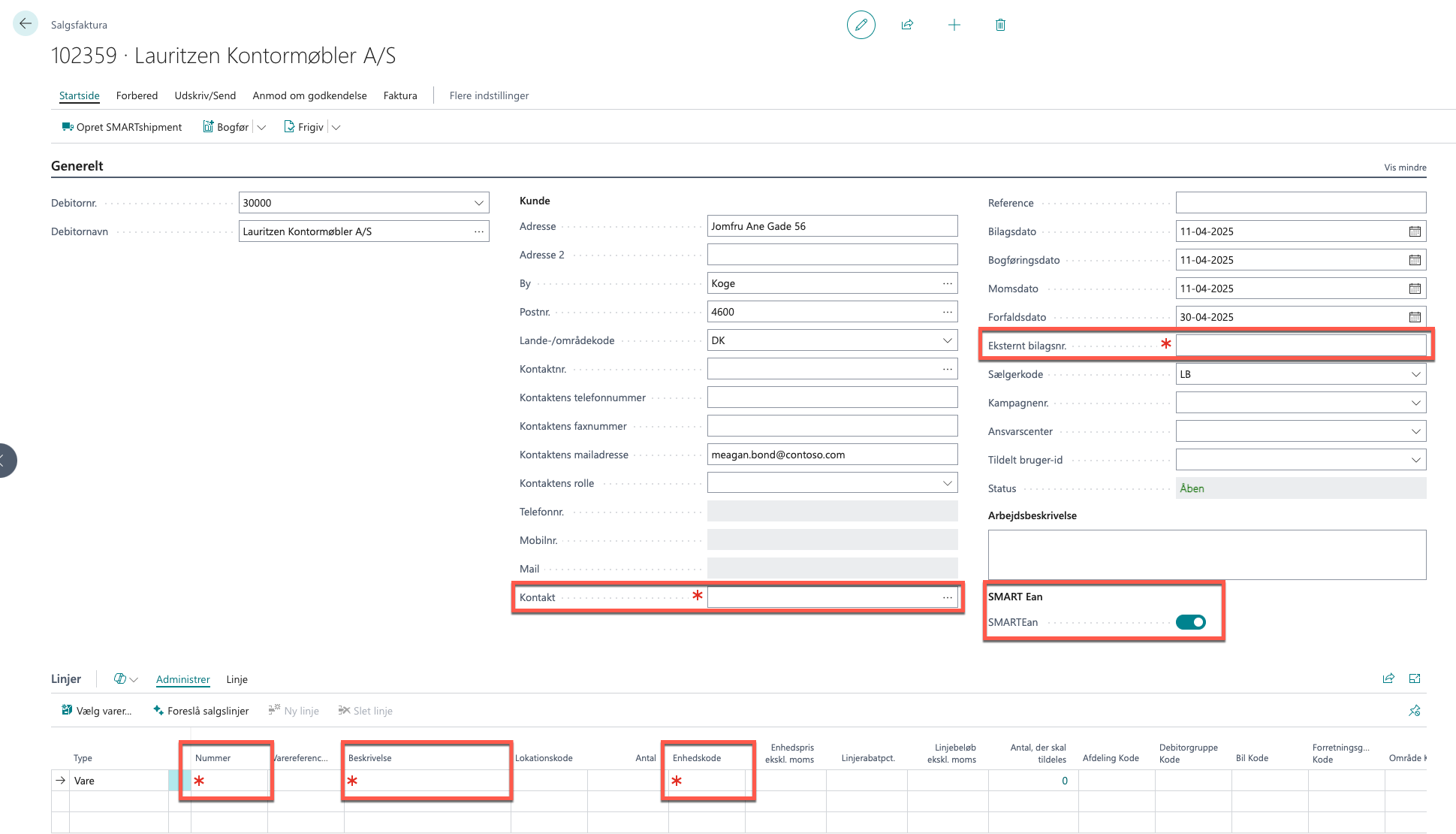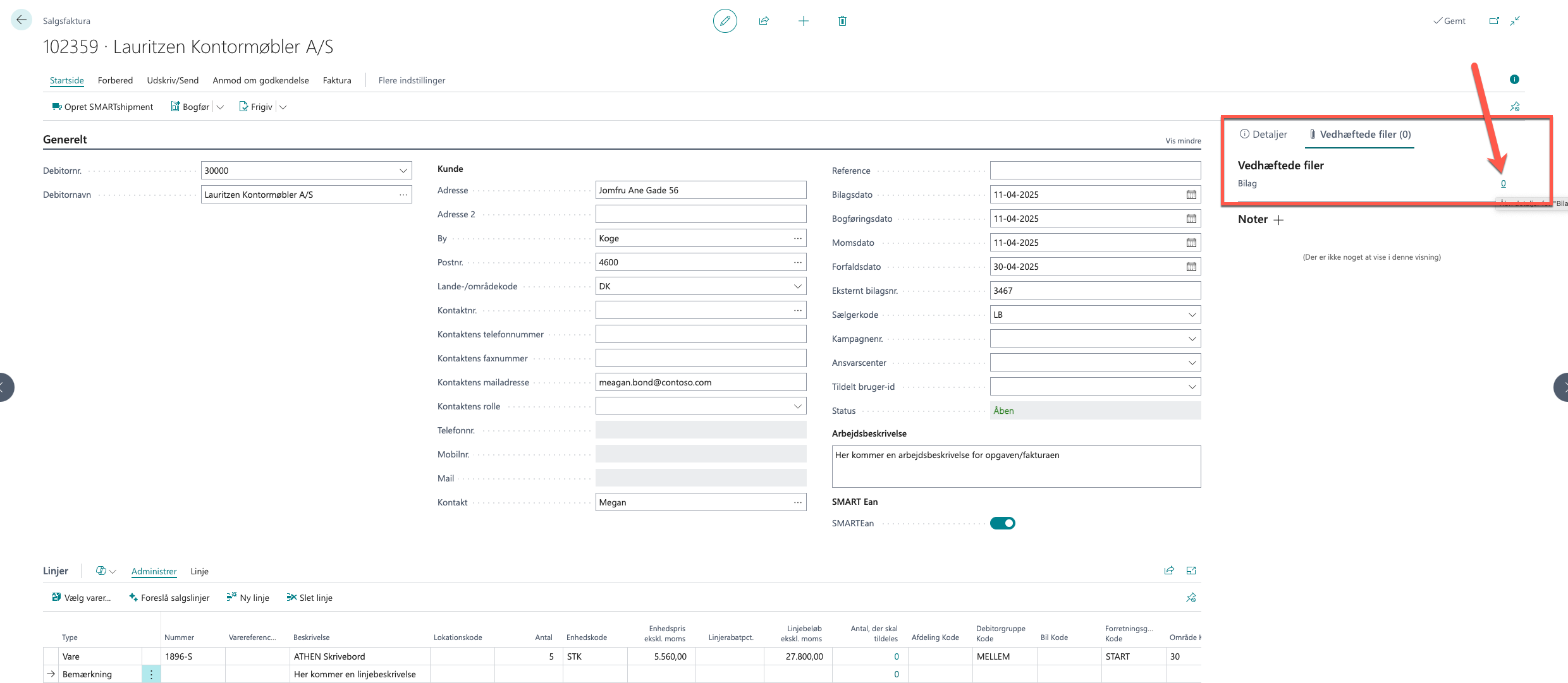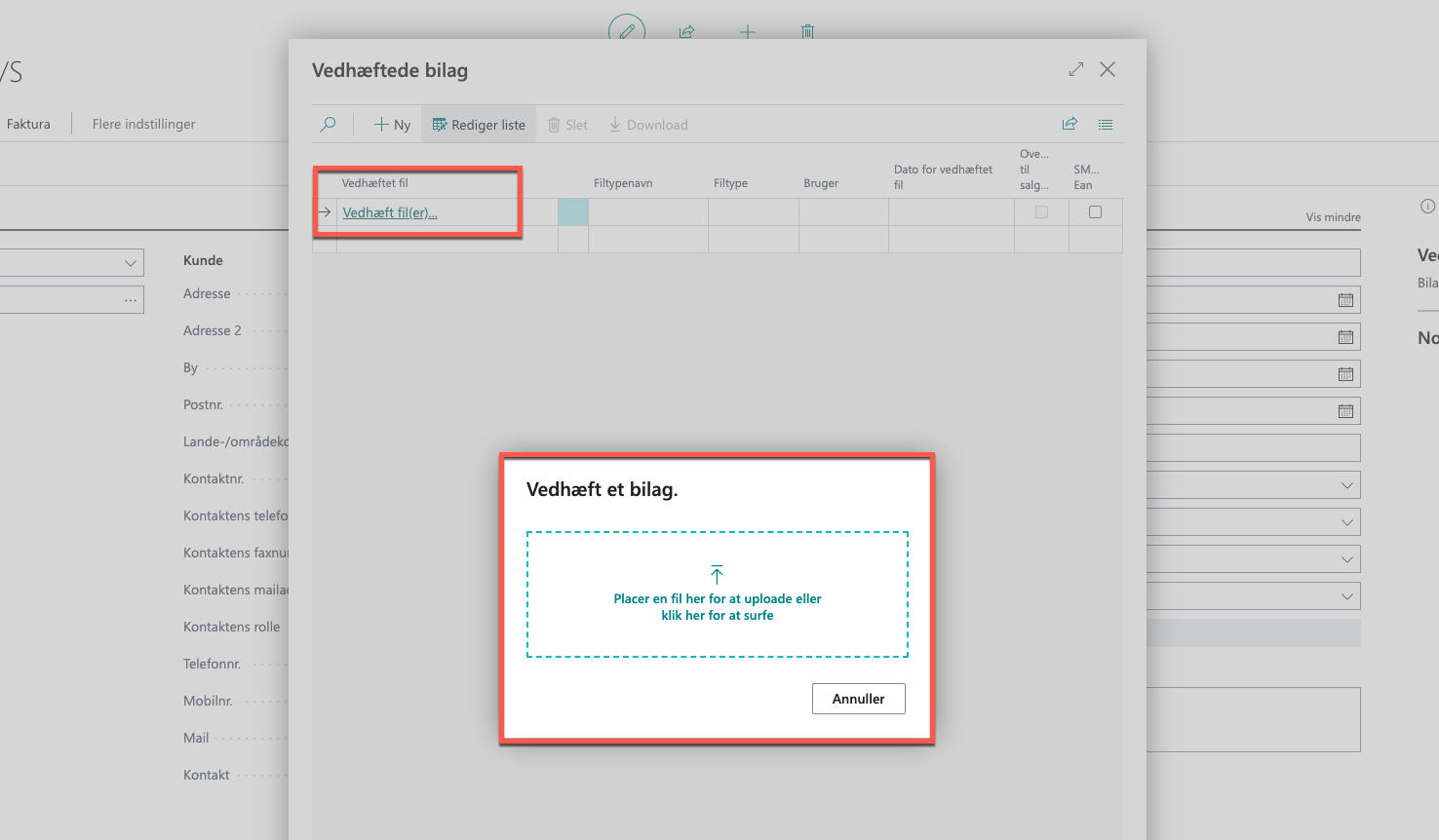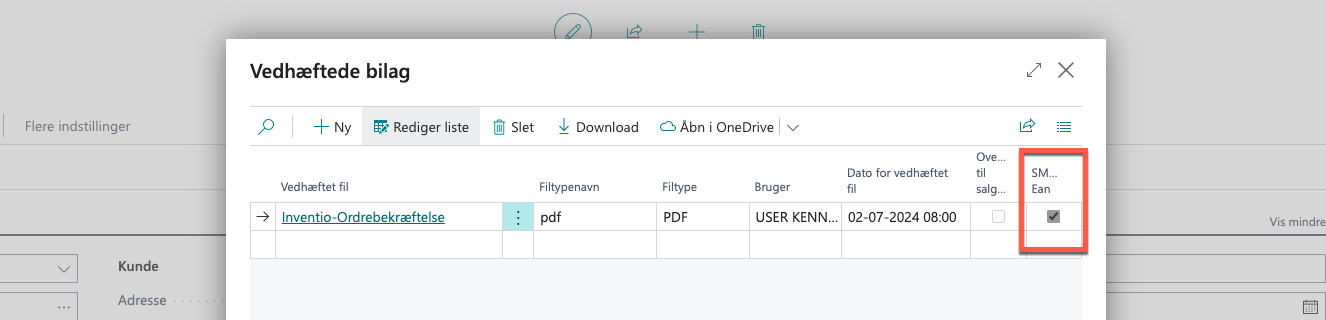Create document #
When creating a new sales order, sales invoice, or credit note, SMARTean will automatically check if the selected customer is an EAN customer.
If the EAN/GLN number is filled in on the customer card, the necessary fields will automatically be marked as required before posting.
The fields that must be filled in are:
- Contact person
- External document number
- Unit code on item lines
Tip
If you want to add a line description, the Type must be set to Note.
Deactivate EAN sending #
On EAN documents, the slider is automatically activated. If a document does not need to be sent via SMARTean, the slider should be deactivated.
Attach files #
You can attach PDF files to the EAN document.
Click on Attach file to upload the desired file.
Remember to check the SMARTean box to include the document in the EAN transmission.
Post #
When invoicing Sales Invoices and Sales Credit Memos, use the regular Post button.
The system will automatically send invoices as EAN when SMARTean is enabled.